

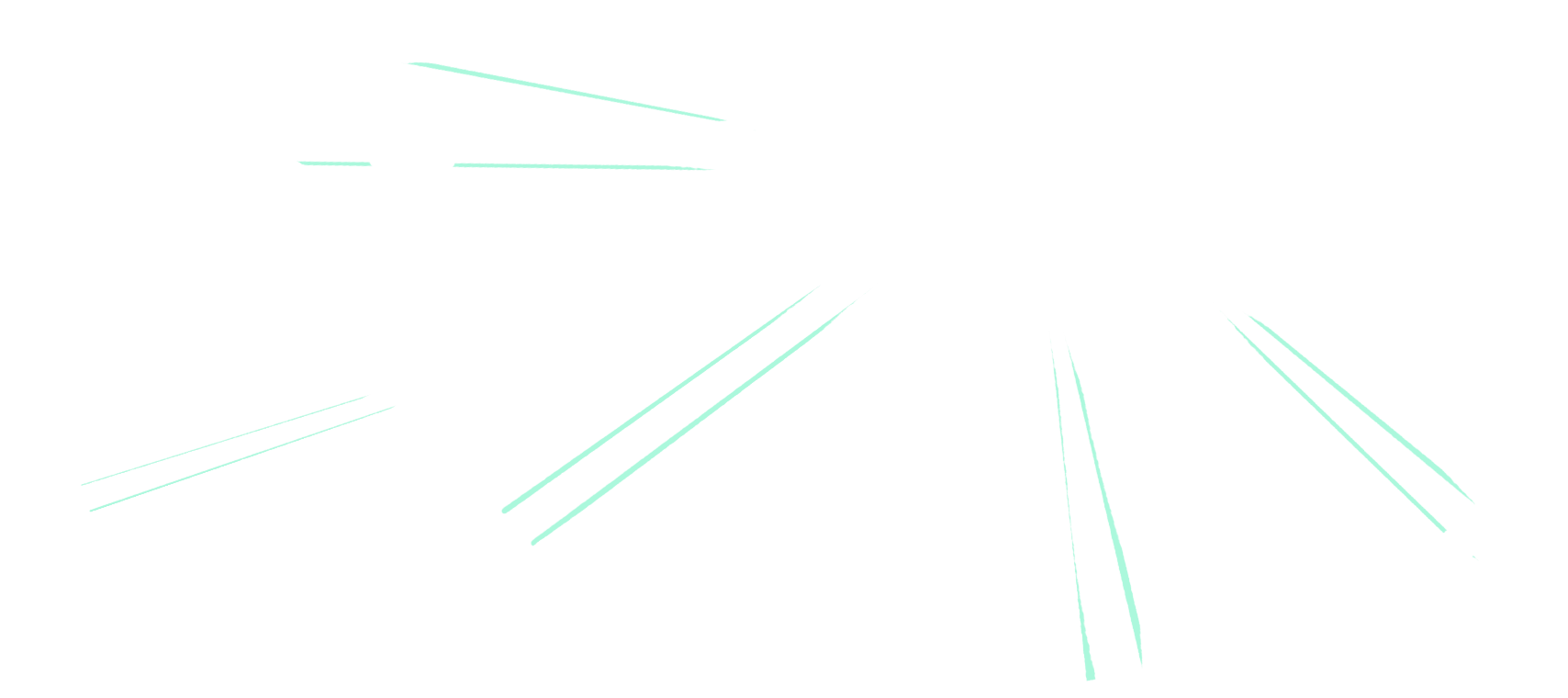

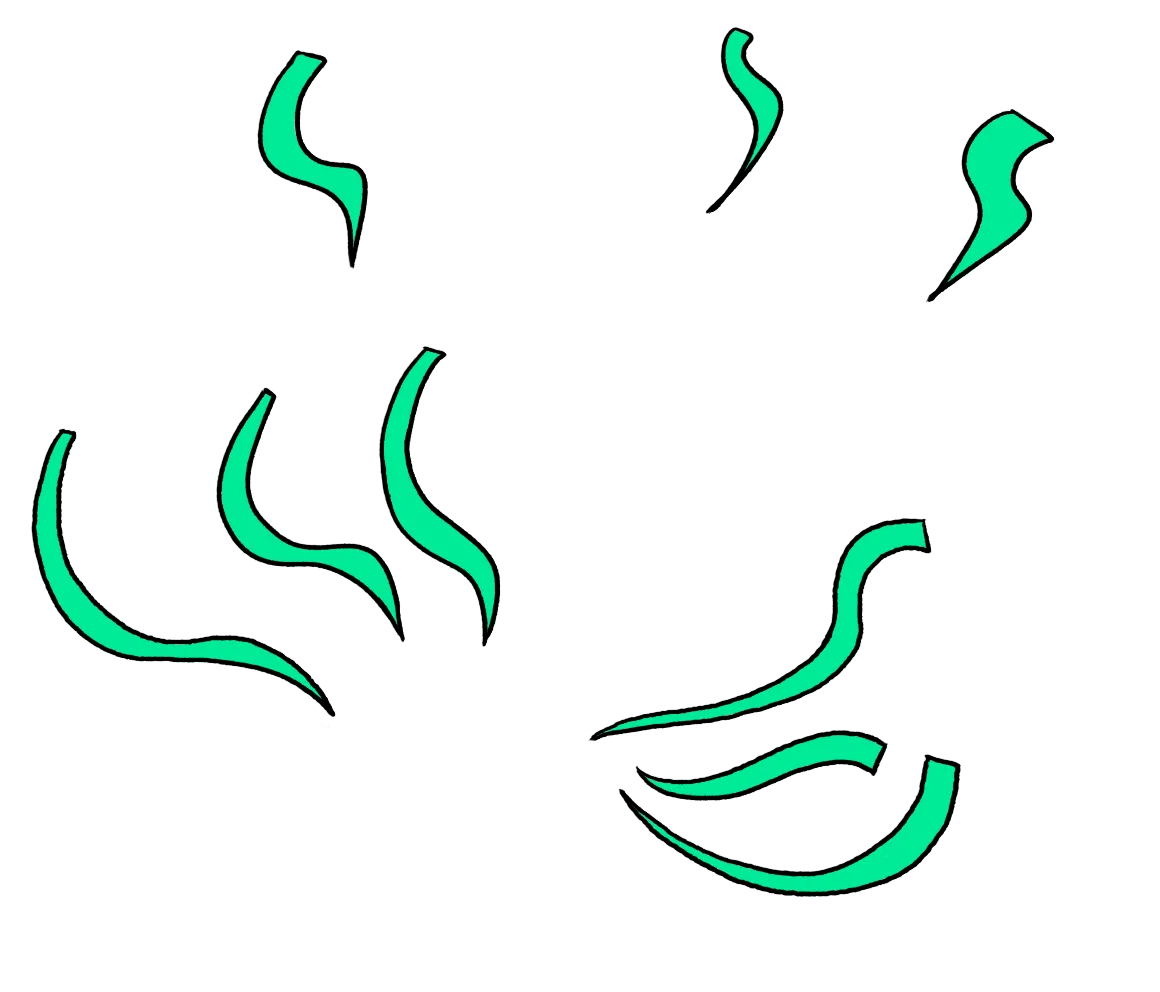

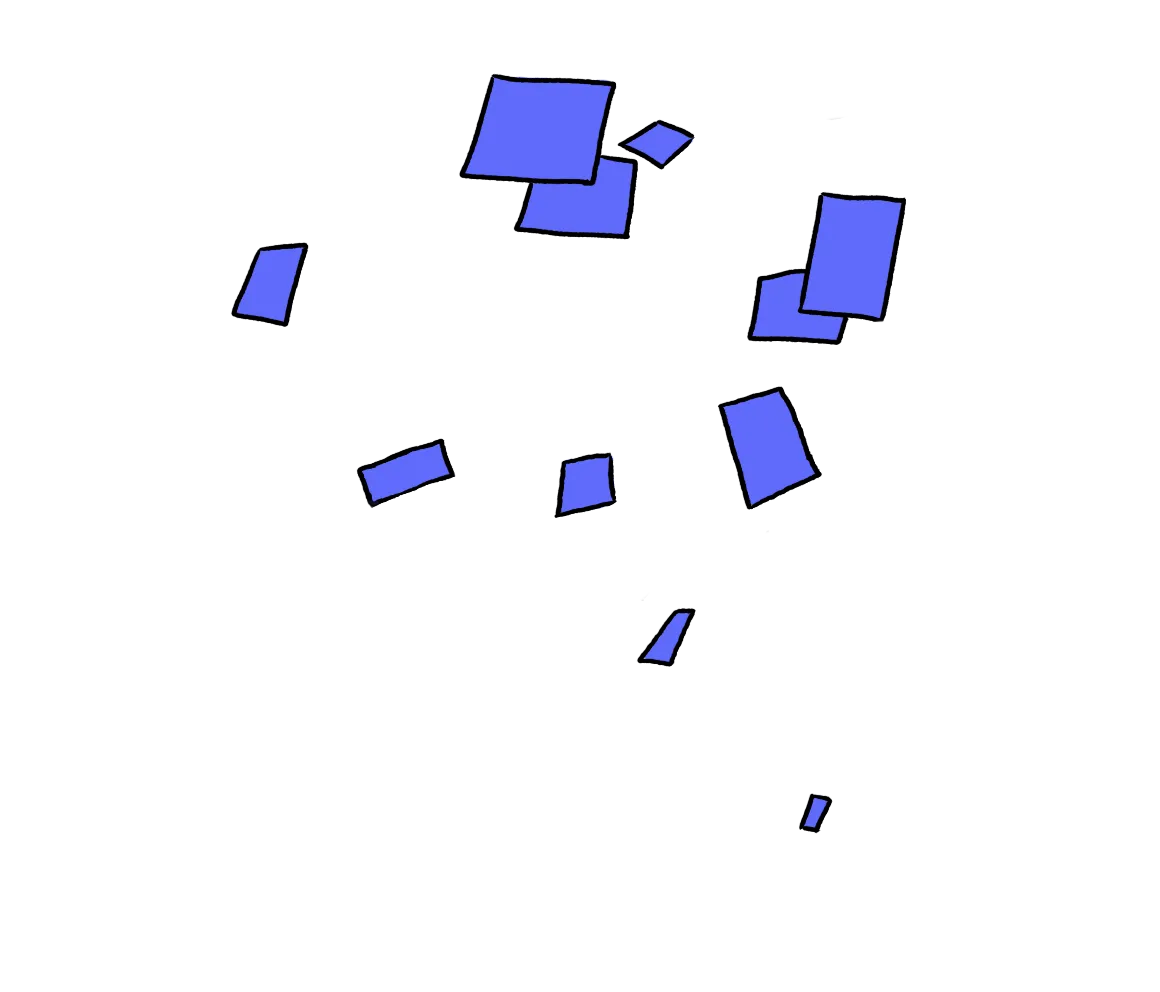
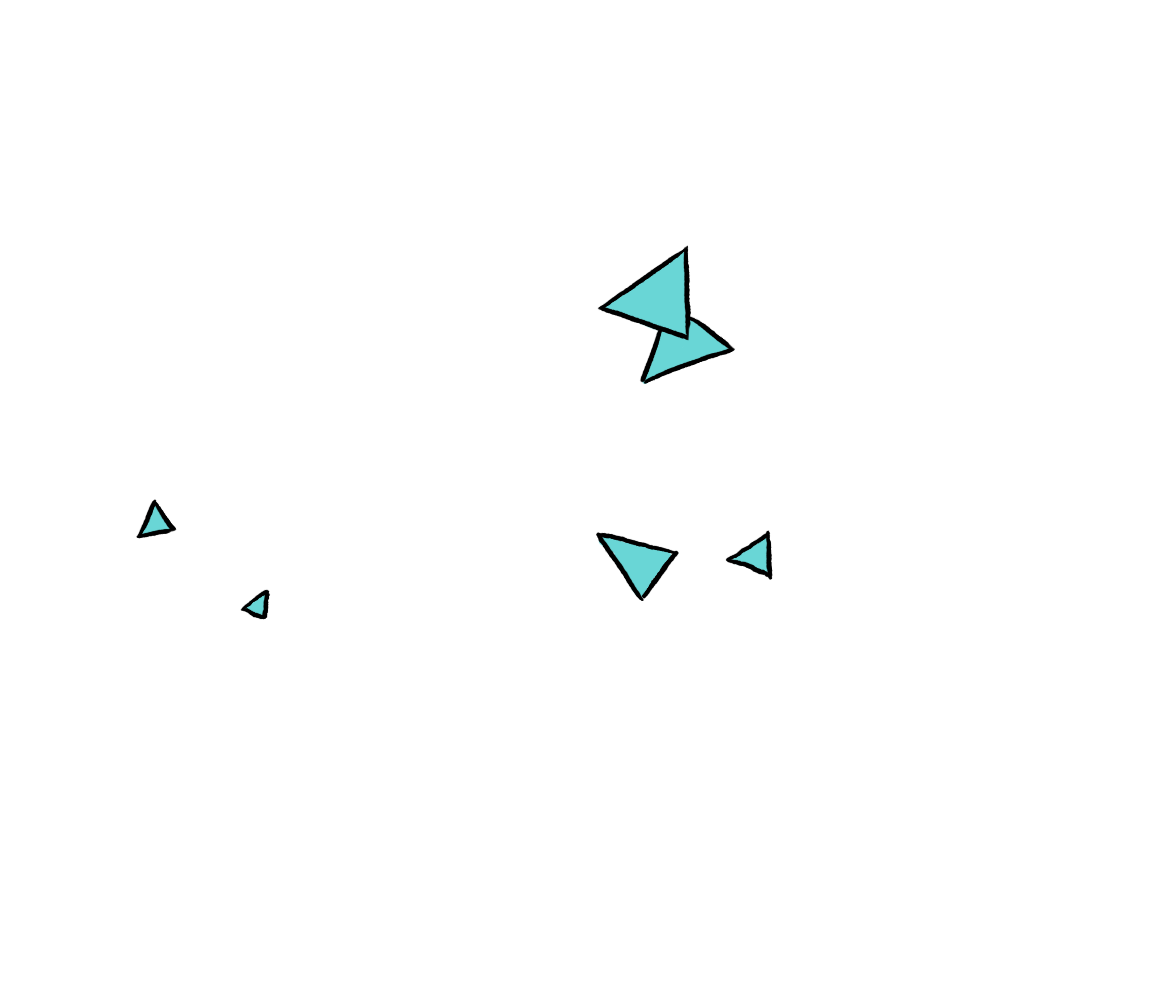
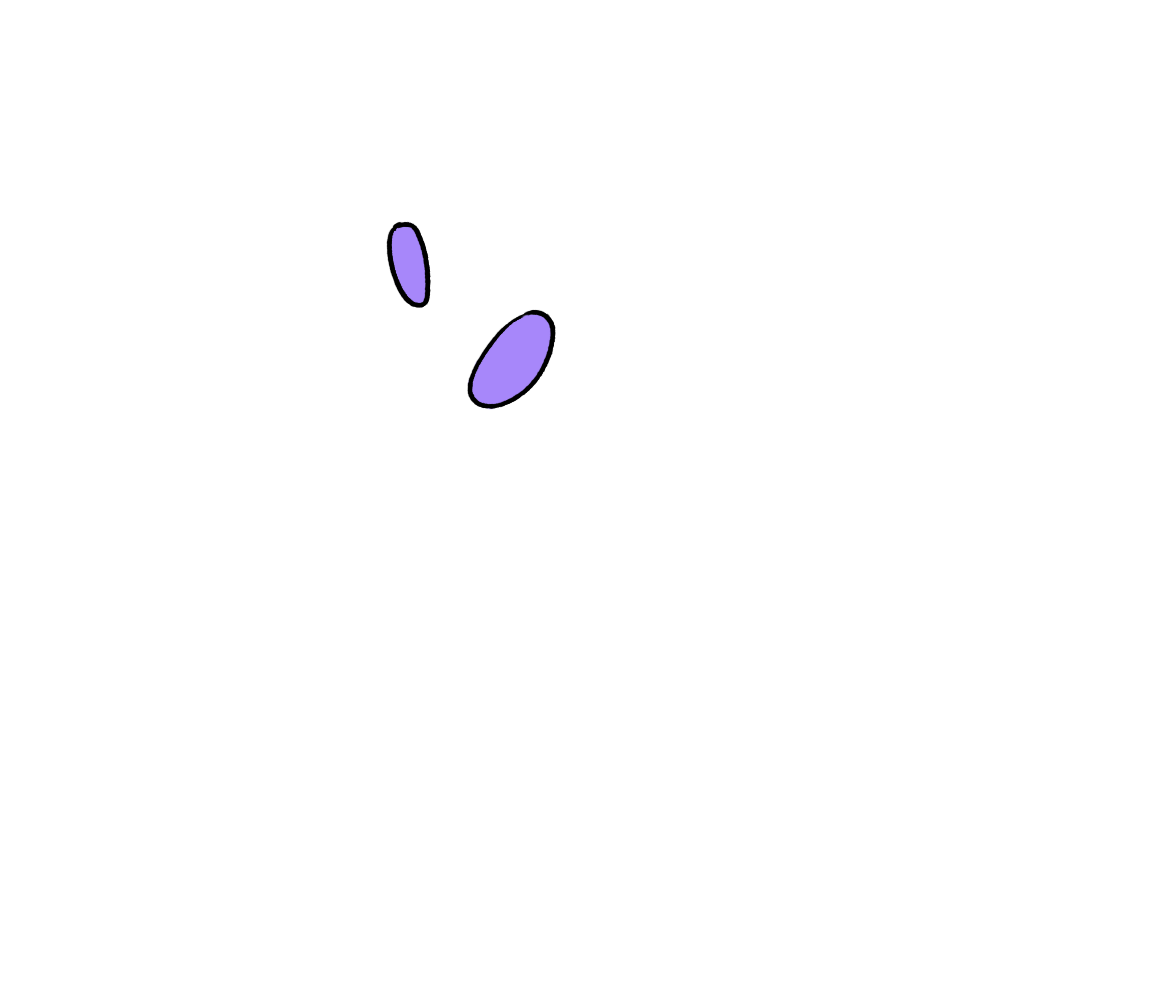
Things you may be wondering about
Key program information
When will I receive my funds?
Funds for the GiveDirectly program in partnership with GiveCard and Propel, will be distributed throughout the month of April and early May. You’ll receive an email from mailing@givecard.io when your payment is on the way. In the meantime, see below for specific information based on your chosen payout method.
If you selected Bank Transfer for your payout method
You selected to receive your funds via direct deposit to your bank account.
You should have received an email from mailing@givecard.io with a link to verify your bank details. If you can't find that email, search "GiveCard Team" in your inbox, and also check your spam folder. You can also access that link here.
Once you submit your bank information, you’ll see your bank verification status. After your bank is verified, your payment will be queued for processing.
Note: Verification does not mean the payment has been sent yet.
GiveDirectly + GiveCard will process your payment the week after you register and the funds should appear on your account within 1-3 business days. If you have not received your payment by the end of next week, please contact GiveCard support.
If you selected Physical Card for your payout method
You selected to receive a physical debit card.
Your card will be shipped a few days after registering and should arrive at the address you provided within 1-2 weeks. Due to delivery times, please allow up to 3 weeks before reporting that you haven't received it. Once received, create an account on the GiveCard portal to receive notifications when your card is loaded with funds.
GiveDirectly + Givecard will make the full payment to your card 2 weeks after registering to make sure the funds reach you safely after your card arrives.
If you selected Virtual Card for your payout method
You selected to receive a virtual debit card.
Your virtual card has already been issued and you’ll have received an email from mailing@givecard.io. Click the link in the email to activate your card. You can use your virtual card for online purchases or add it to your digital wallet (Apple Pay / Google Pay). If you can't find that email, search "GiveCard Team" in your inbox, and also check your spam folder.
GiveDirectly + GiveCard will process your payment the week after you register and the funds should appear on your account within a few hours. If you have not received your payment by the end of next week, please contact GiveCard support.
If you don't know which payout method you chose
Please contact GiveCard support (support@givecard.io) to find out which payout method you chose.
How do I change my payout method?
Please contact GiveCard support (support@givecard.io) to switch payout methods.
Still have questions?

